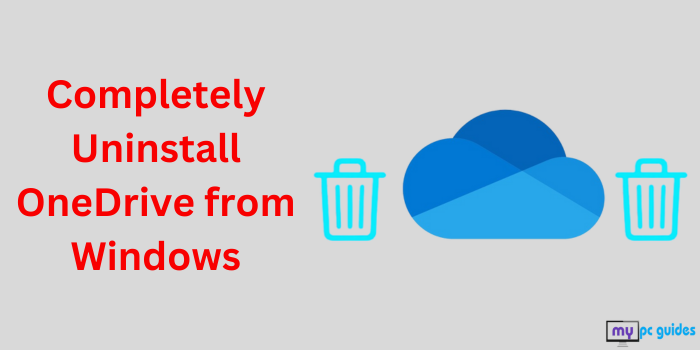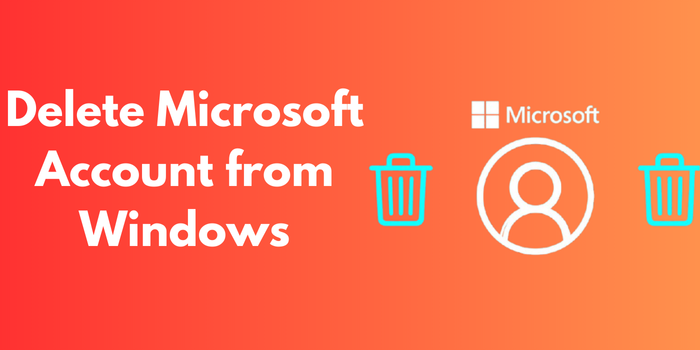
Managing your Microsoft account is crucial for a personalized and secure Windows experience. However, there are times when users may wish to delete their Microsoft account for various reasons. In this detailed guide, we’ll discuss why someone might want to delete a Microsoft account, the methods to remove it, and provide answers to common questions about the process. If you’re looking for the best way to delete a Microsoft account, you’re in the right place.
Why Do Users Want to Delete a Microsoft Account?
There are several reasons why users might choose to delete their Microsoft account from their Windows system:
- Switching to a Local Account: Some users prefer the straightforward and offline nature of a local account instead of a Microsoft account.
- Privacy Concerns: Users worried about sharing their data with Microsoft may decide to remove their account.
- Account Duplication: Having multiple Microsoft accounts can be confusing, and deleting unused accounts can simplify management.
- Selling or Giving Away the Device: Before transferring ownership of a Windows device, it’s important to delete personal accounts.
- Troubleshooting Issues: Sometimes, problems like account sync errors or login difficulties lead users to remove and re-add their Microsoft account.
Understanding your reason for deletion will help you figure out the right steps to take.
Methods to Delete a Microsoft Account from Windows
There are several ways to delete a Microsoft account from Windows, depending on whether you’re switching to a local account, removing an additional account, or permanently closing the account.
1. Switch to a Local Account
If you’re currently signed in with a Microsoft account but want to stop using it, switching to a local account is the best option.
Steps to Switch:
1. Open Settings by pressing Windows + I.
2. Go to Accounts > Your info.
3. Under your account details, select Sign in with a local account instead.
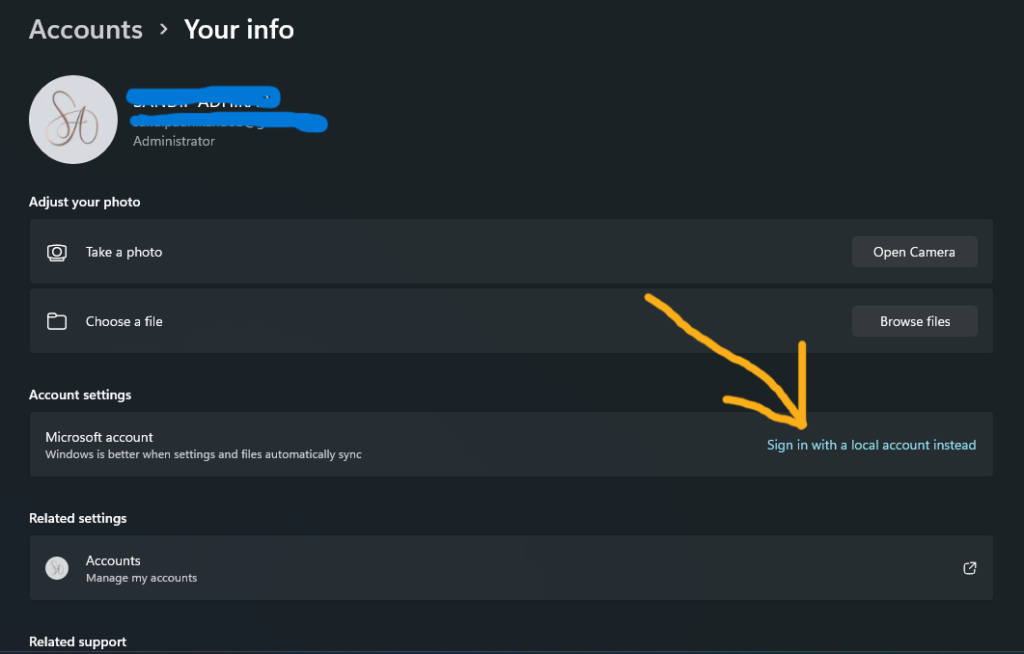
4. Follow the prompts to create a local account.
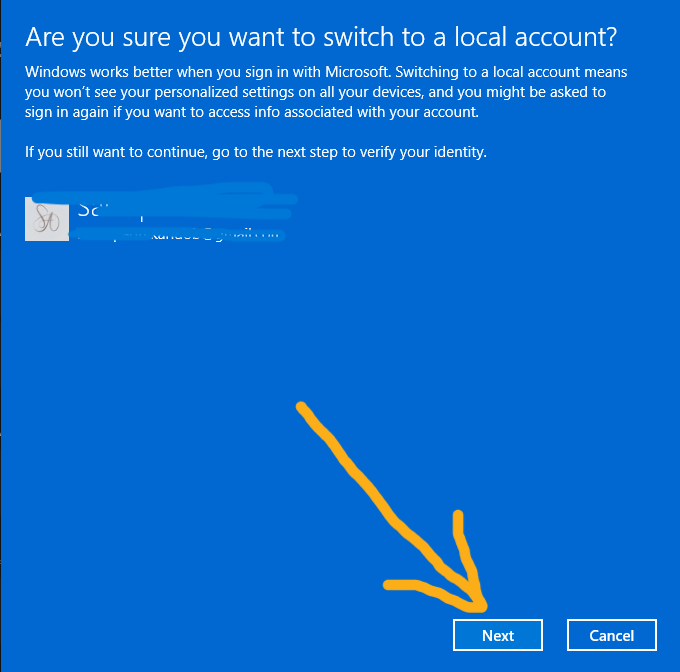
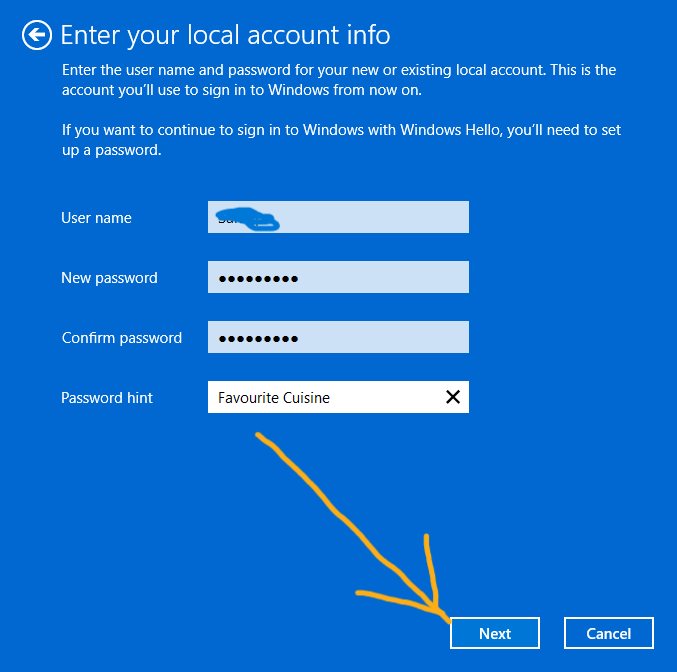
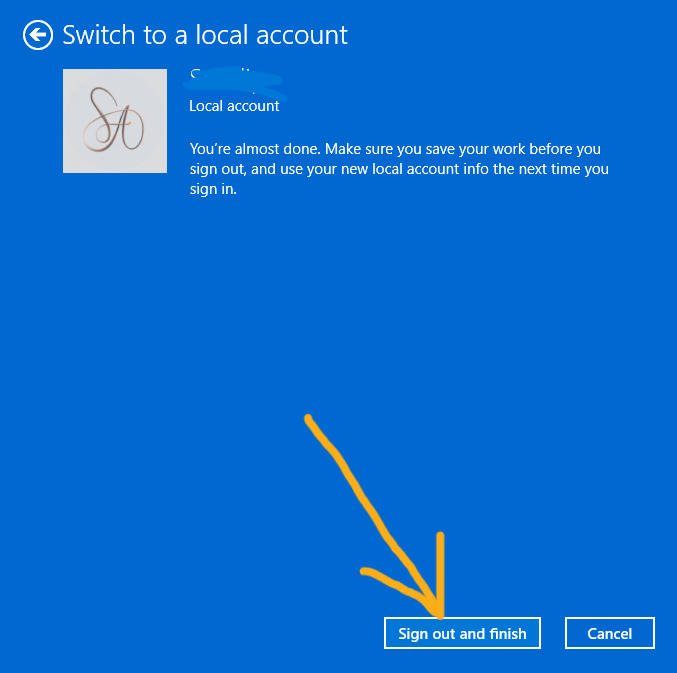
5. Once completed, sign out of the Microsoft account and log in with the new local account.
2. Remove an Additional Microsoft Account
If the account you want to delete is not your primary account, you can remove it directly from the system.
Steps to Remove an Account:
1. Open Settings and navigate to Accounts > Email & accounts.
2. Under the “Accounts used by other apps” section, select the Microsoft account you wish to delete.
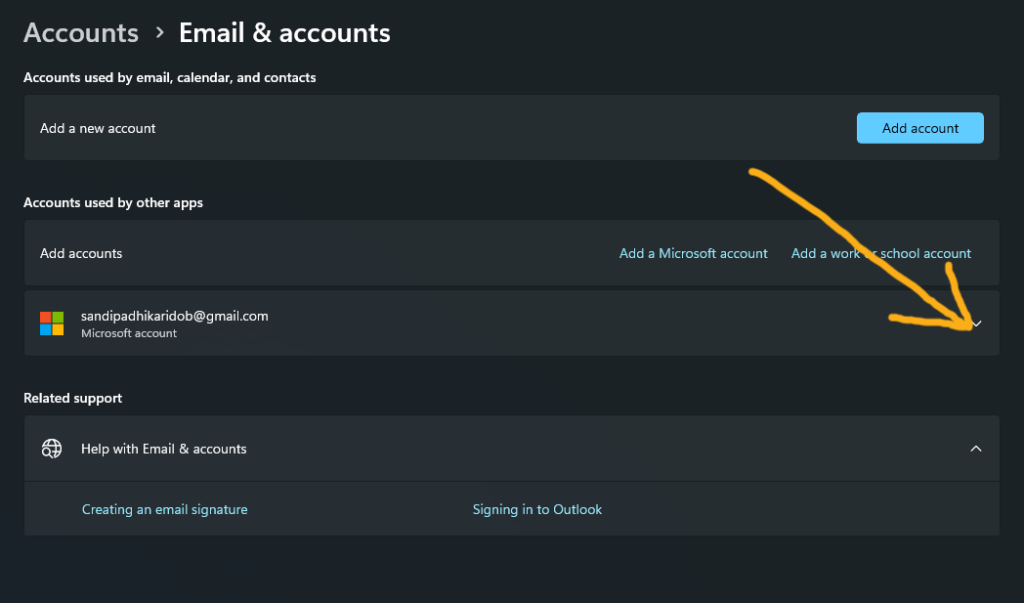
3. Click Remove and confirm the action.
4. The account will be removed from your system.
3. Permanently Close the Microsoft Account
If you no longer need the account entirely, you can permanently close it through Microsoft’s website.
Steps to Close Your Account:
- Visit the Microsoft Account Closure Page.
2. Sign in with the account you want to delete.
3. Follow the on-screen instructions to verify your identity.
4. Microsoft will provide warnings about losing access to services associated with the account, such as OneDrive, Skype, and Outlook.
5. Confirm your decision, and Microsoft will mark the account for closure. It will remain inactive for 30-60 days in case you change your mind.
4. Use the Control Panel
On older versions of Windows, the Control Panel can be used to delete accounts.
Steps:
1. Open Control Panel.
2. Go to User Accounts > Remove User Accounts.
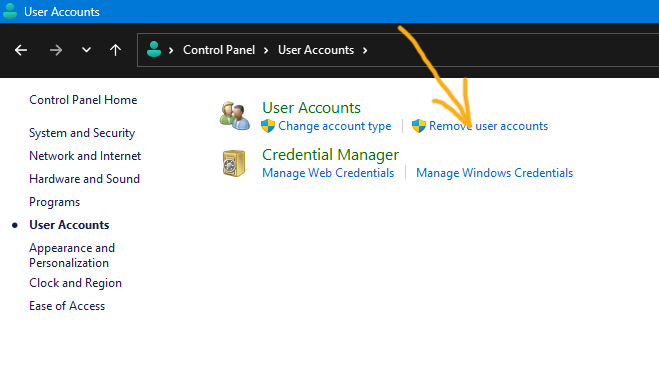
3. Select the Microsoft account you want to delete and click Delete the account.
4. Decide whether to keep or delete the user’s files, then confirm the deletion.
Frequently Asked Questions (FAQs)
1. Will Deleting My Microsoft Account Delete My Files?
If you remove the account from your Windows system without choosing to delete the files, your personal files will still be on the device. However, if you permanently close the account through Microsoft, you will lose access to your files stored in OneDrive and other services.
2. Can I Recover a Deleted Microsoft Account?
When you permanently close your account, Microsoft provides a grace period of 30 to 60 days during which you can reactivate it. After this time frame, the account is permanently deleted.
3. What Happens to Apps Linked to My Microsoft Account?
If you remove your Microsoft account, you will be signed out of applications like Office, OneDrive, and Skype. You will need to link these apps to a different account or switch to a local account.
4. Is It Safe to Use a Local Account Instead?
Yes, using a local account is safe, but you will miss out on certain benefits such as cloud synchronization, access to the Microsoft Store, and integration with Microsoft services.
5. Can I Delete a Microsoft Account Without Password?
For security purposes, you must have the account password to remove or close the account. If you’ve forgotten your password, you can reset it using the Microsoft account recovery page.
Conclusion
Deleting a Microsoft account from Windows can be a simple task if you follow the correct steps. Whether you’re transitioning to a local account, getting rid of a secondary account, or permanently closing an account, this guide provides all the necessary information. Keep in mind that before deleting a Microsoft account, it’s important to back up any crucial data and think about the effects on connected services. By knowing how to delete a Microsoft account, you can manage your Windows experience and customize it to suit your needs.