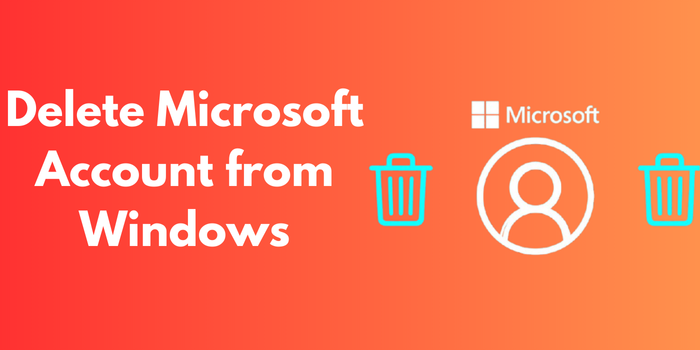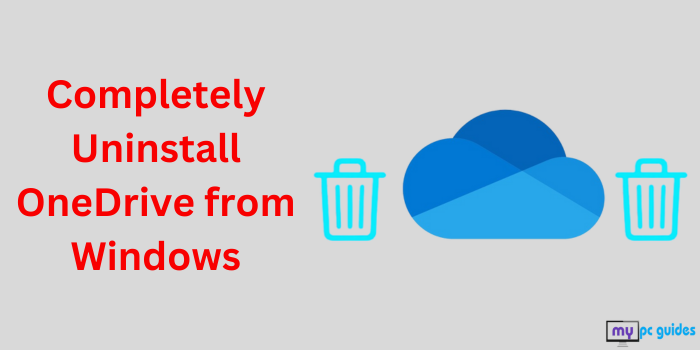OneDrive, Microsoft’s cloud storage service, is built into Windows to help users back up and sync their files effortlessly. While it can be a useful tool for many, some users may wish to disable OneDrive on Windows due to concerns about privacy, system performance, or personal choice. In this guide, we will discuss the reasons users might want to turn disable OneDrive on Windows, the common issues it can cause, the steps to disable it, and answers to frequently asked questions.
Why Do Users Want to Disable OneDrive?
There are several reasons why Windows users might choose to disable OneDrive, including:
- Privacy Concerns: Users who are apprehensive about their personal files being stored in the cloud may prefer to keep everything saved locally.
- Performance Issues: OneDrive operates in the background, continuously syncing files, which can lead to higher CPU and memory usage, potentially slowing down the system.
- Preference for Alternative Services: Many individuals utilize other cloud storage options like Google Drive or Dropbox, rendering OneDrive unnecessary.
- Limited Storage: Free OneDrive accounts provide only 5GB of storage. For those needing more space without incurring costs, disabling OneDrive can be a practical solution.
- Unwanted Integration: The presence of OneDrive in Windows File Explorer can clutter the interface for users who do not utilize it.
Common Problems with OneDrive
While OneDrive offers many benefits, it also has its share of drawbacks. Here are some common issues that users encounter:
- Sync Errors: Sometimes, files may not sync properly due to poor connectivity, conflicts, or restrictions on certain file types.
- High Data Usage: Regular syncing can use a lot of bandwidth, which can be a concern for users with limited data plans.
- Storage Limitations: Reaching the storage limit on a free account can interrupt syncing and necessitate ongoing manual management.
- Startup Intrusion: OneDrive automatically starts when you boot up your computer, which can be bothersome for some users.
- File Duplication: Syncing issues can occasionally lead to duplicate files, resulting in confusion and clutter.
Methods to Disable OneDrive on Windows
There are multiple ways to disable OneDrive from Windows, depending on your requirements. Below are detailed steps to achieve this.
1. Unlink Your OneDrive Account
Unlinking your Microsoft account from OneDrive is the easiest way to stop its syncing activities.
Steps:
- Click on the OneDrive cloud icon in the system tray (bottom-right corner of your screen).
2. Go to Help & Settings > Settings.
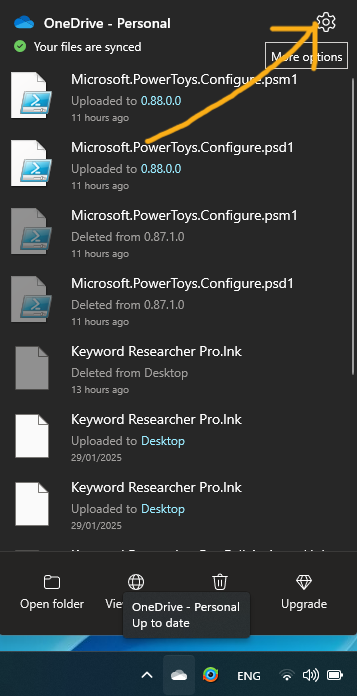
3. In the Account tab, click Unlink this PC.
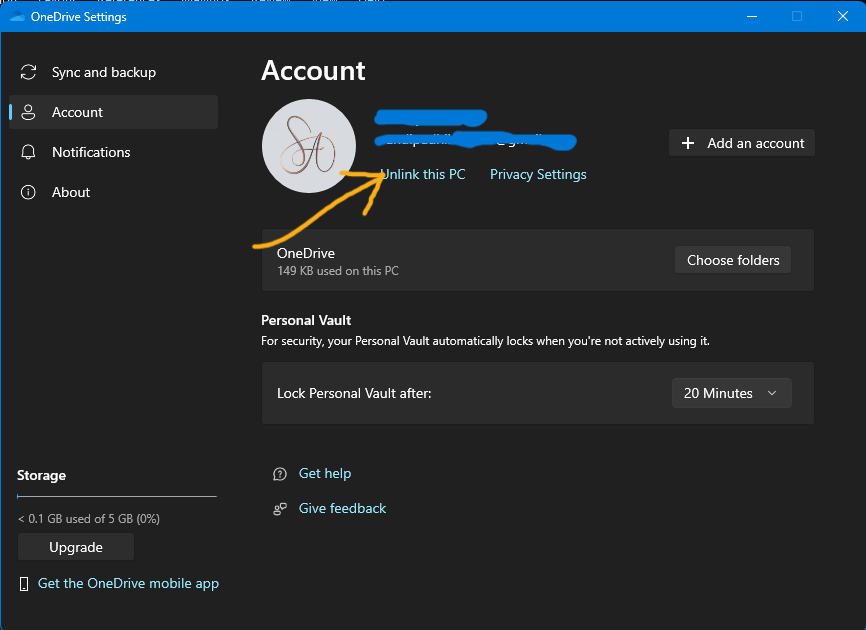
4. Confirm the action. OneDrive will stop syncing, but your files will remain on your device.
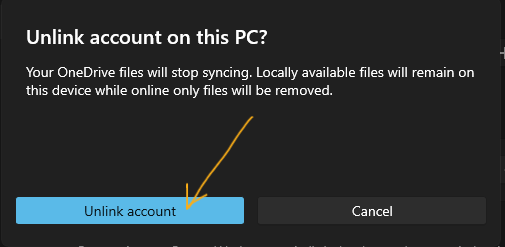
2. Disable OneDrive Startup
Preventing OneDrive from starting with Windows can free up system resources.
Steps:
- Right-click on the taskbar and open Task Manager.
2. Navigate to the Startup tab.
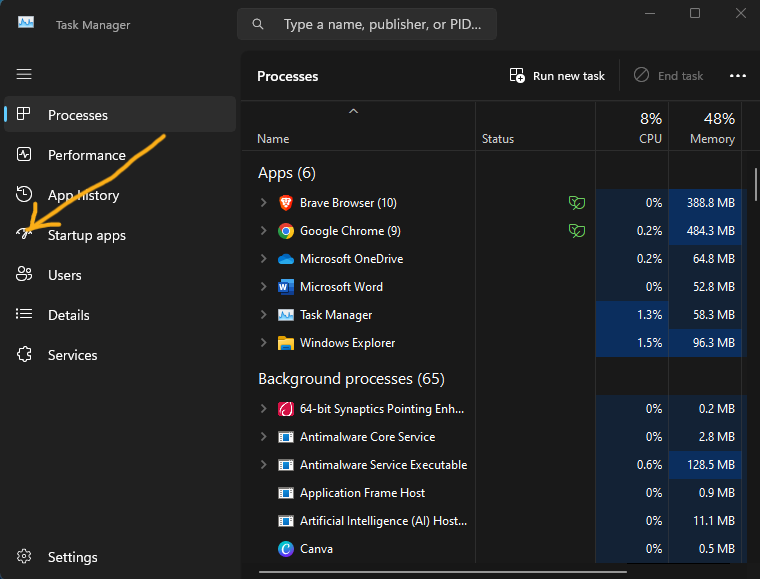
3. Locate OneDrive, right-click it, and select Disable.
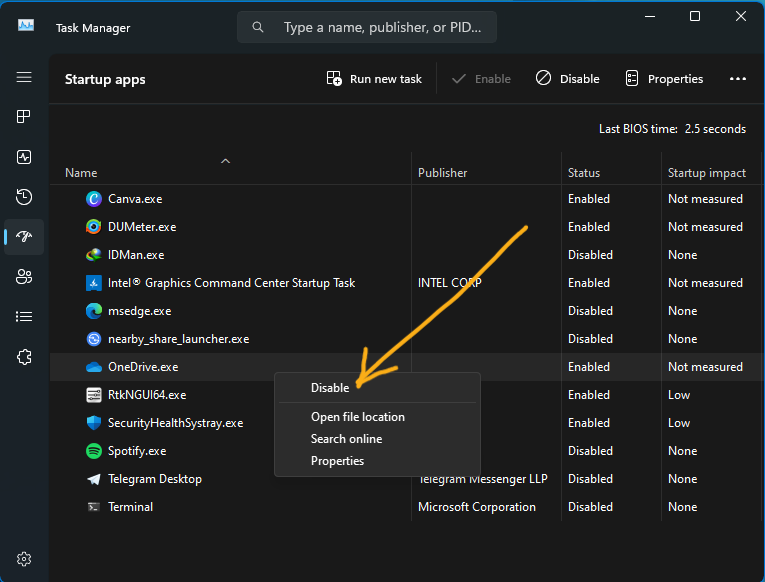
3. Pause Syncing
If you only need a temporary solution, pausing syncing is a good option.
Steps:
- Click on the OneDrive icon in the taskbar.
2. Select Help & Settings > Pause syncing.
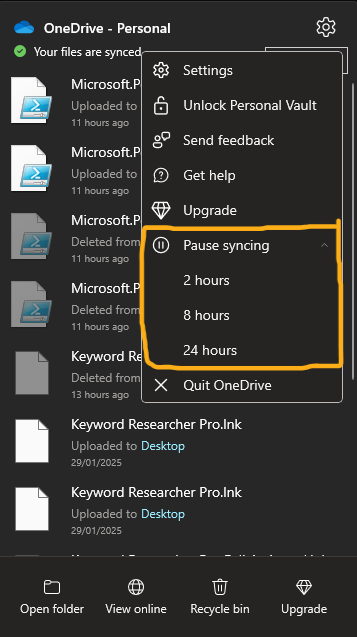
3. Choose a duration to pause (2, 8, or 24 hours).
4. Disable OneDrive via Group Policy (Windows Pro or Enterprise)
For advanced users, Group Policy Editor can completely disable OneDrive.
Steps:
- Press Windows + R, type gpedit.msc, and press Enter.
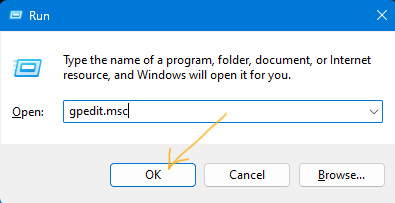
2. Navigate to Computer Configuration > Administrative Templates > Windows Components > OneDrive.
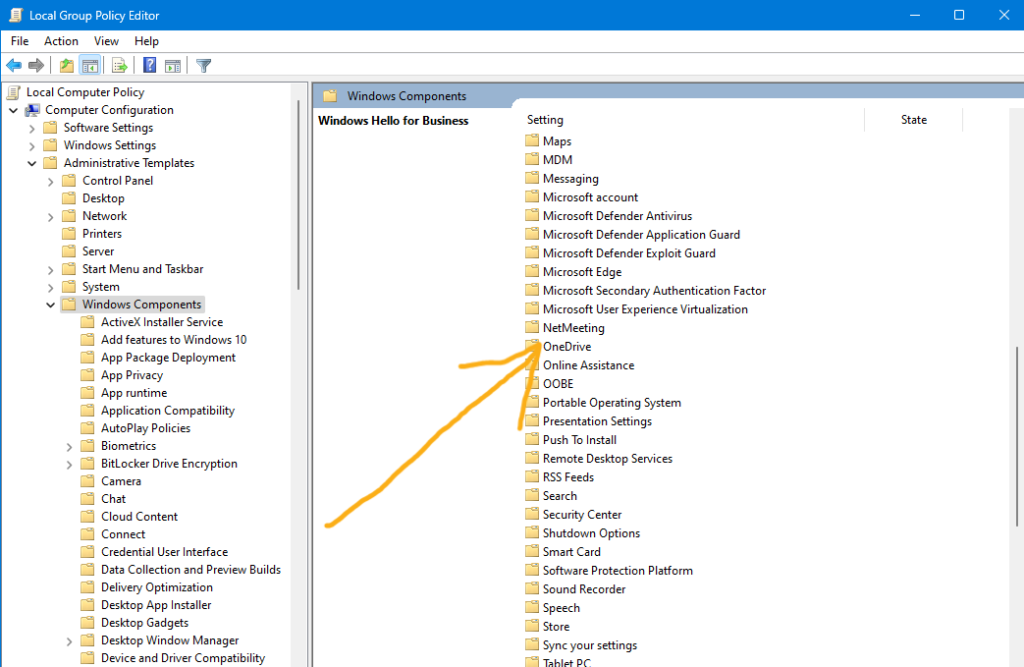
3. Double-click Prevent the usage of OneDrive for file storage.
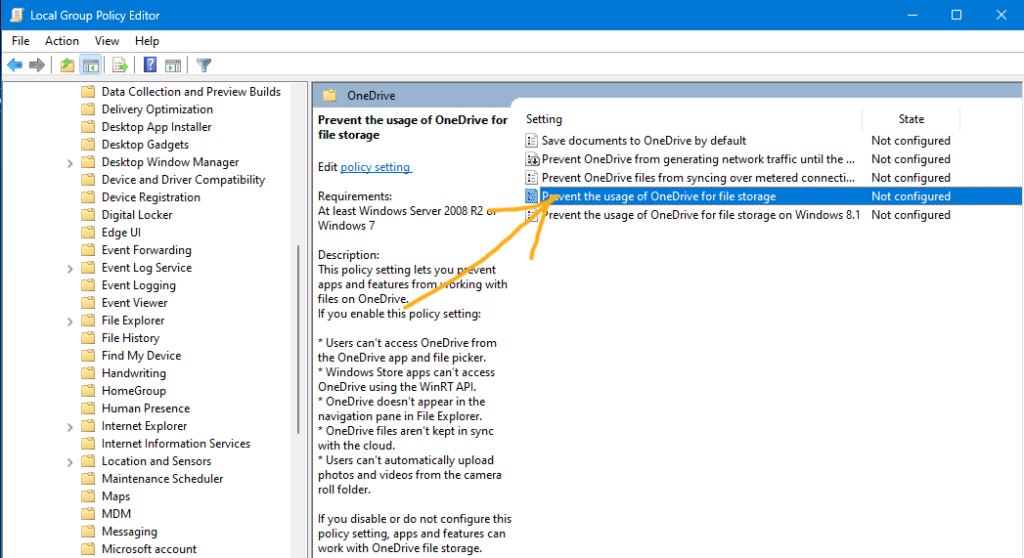
4. Select Enabled and click OK.
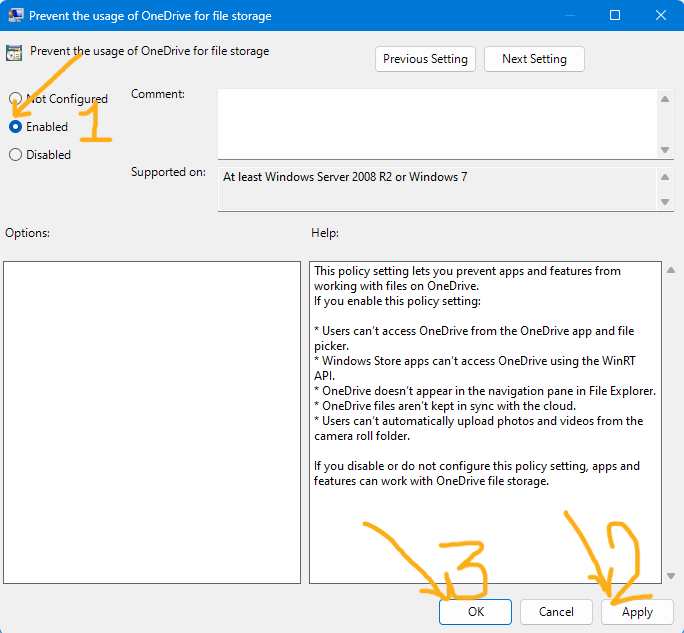
5. Use Registry Editor (Windows Home)
If you’re using Windows Home, Registry Editor can be used to disable OneDrive.
Warning: Back up your registry before making changes.
Steps:
- Press Windows + R, type regedit, and press Enter.
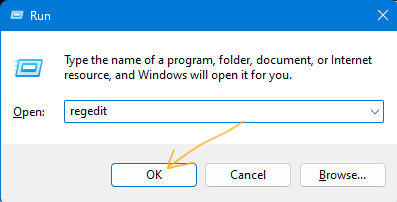
2. Navigate to:
HKEY_LOCAL_MACHINE\Software\Policies\Microsoft\Windows
3. Right-click on the Windows folder, select New > Key, and name it “OneDrive.”
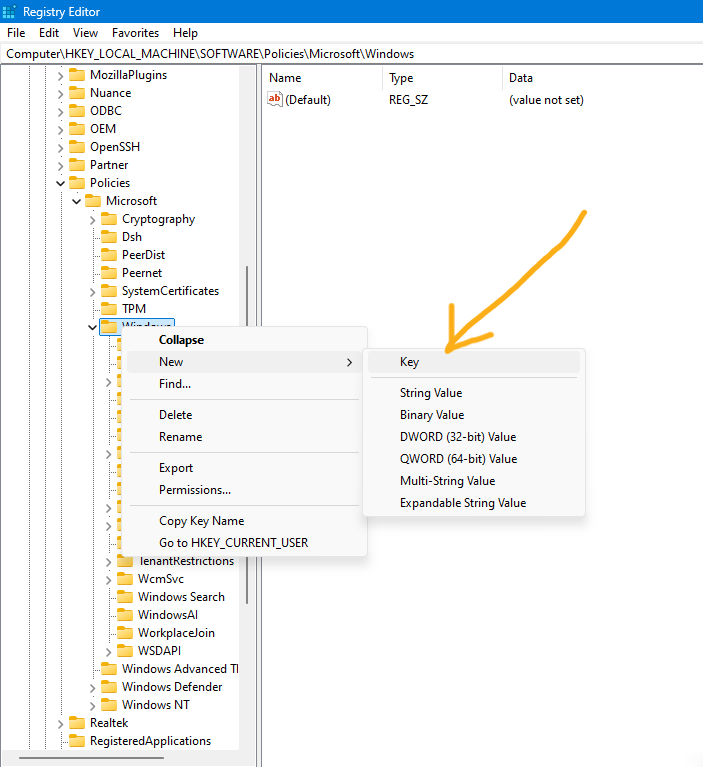
4. Inside the OneDrive key, right-click, select New > DWORD (32-bit) Value, and name it “DisableFileSyncNGSC.”
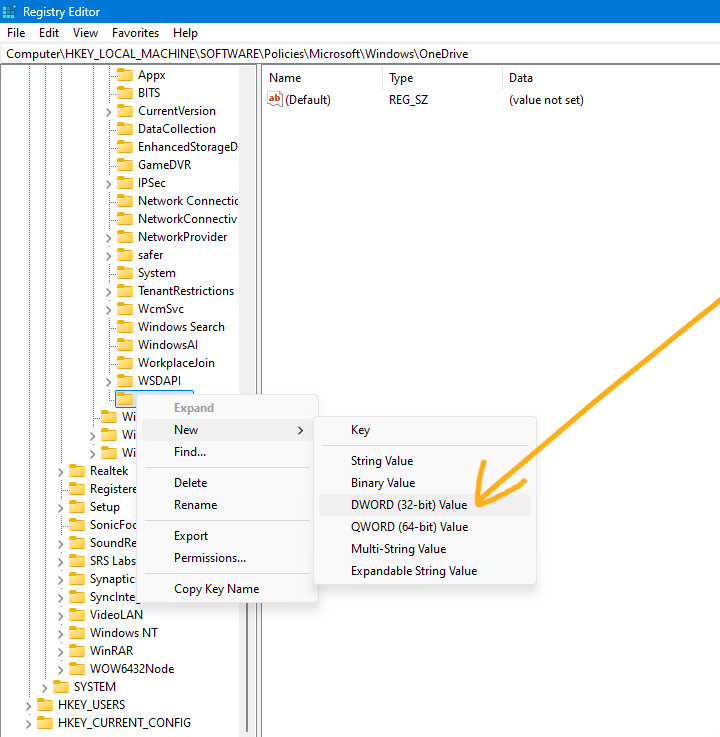
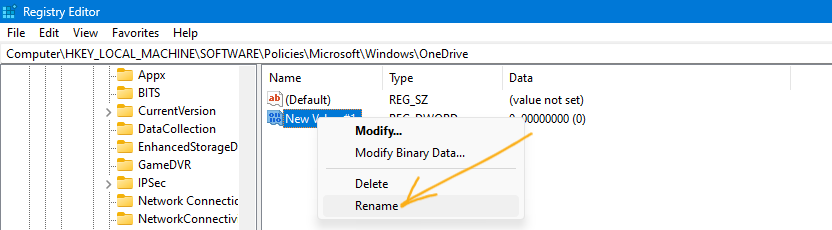
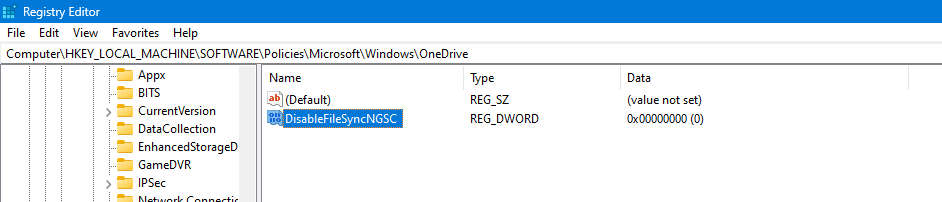
5. Double-click the “DisableFileSyncNGSC” and set it to 1.
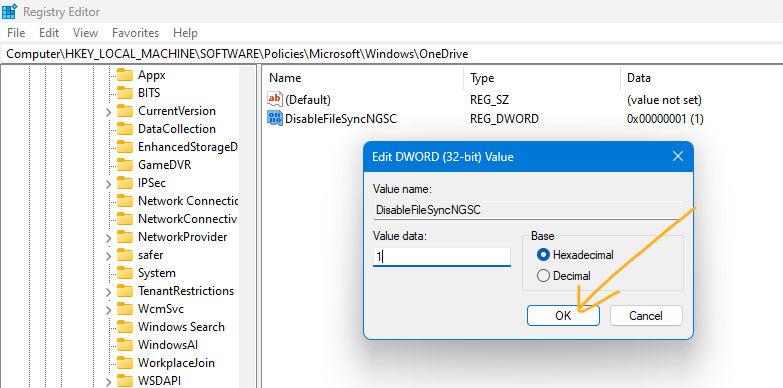
6. Restart your computer to apply the changes.
If you don’t want to use Group Policy or Registry Editor, you can simply disable syncing in the OneDrive settings menu.
If you want to permanently uninstall OneDrive from Windows: Click here
Frequently Asked Questions (FAQs)
1. Does Disabling OneDrive Delete My Files?
No, disabling OneDrive will not delete your local files. However, any files that are only stored in the cloud will stop syncing to your device.
2. Can I Re-enable OneDrive After Disabling It?
Yes, you can easily re-enable OneDrive at any time by relinking your account or reversing any changes made in Group Policy or the Registry Editor.
3. What Are Alternatives to OneDrive?
Some well-known alternatives include Google Drive, Dropbox, iCloud, and Box, all of which offer similar features for file syncing and cloud storage.
4. Does Disabling OneDrive Impact Other Microsoft Services?
Disabling OneDrive will not affect essential Windows functions, but you may lose the convenience of syncing files across your devices.
Conclusion
Disable OneDrive on Windows can be a practical choice for users who prefer not to utilize Microsoft’s cloud storage. Whether your concerns are about privacy, performance, or simply not using OneDrive, the methods discussed in this guide offer straightforward and effective ways to disable it. By following these steps, you can customize your Windows experience to better align with your preferences and requirements.