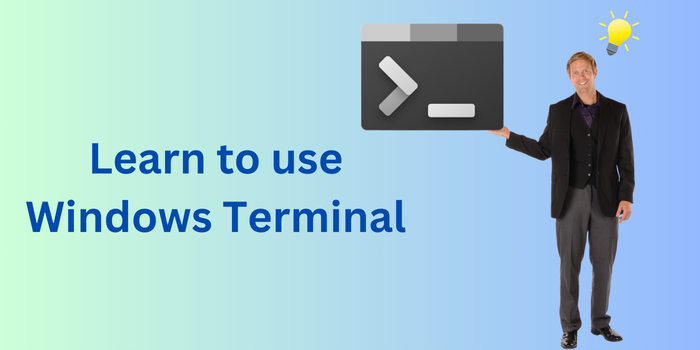
Windows Terminal is a modern, feature-rich application that combines the power of Command Prompt, PowerShell, WSL (Windows Subsystem for Linux), and other command-line tools into a single interface. Whether you’re a beginner or a power user, Windows Terminal can significantly enhance your productivity and streamline your workflow. In this blog, we’ll explore how to use Windows Terminal, its key features, and tips to get the most out of it.
Table of Contents
What is Windows Terminal?
Windows Terminal is a multi-tabbed, customizable terminal emulator developed by Microsoft. It supports:
- Command Prompt (CMD)
- PowerShell
- Windows Subsystem for Linux (WSL)
- Azure Cloud Shell
- Other command-line tools
With its modern design and advanced features, Windows Terminal is the ultimate tool for developers, system administrators, and power users.
How to Install Windows Terminal?
Windows Terminal is pre-installed on Windows 11 and available for download on Windows 10. Here’s how to get it:
For Windows 11:
- Press Win + S, type Windows Terminal, and open it.
For Windows 10:
- Open the Microsoft Store.
- Search for Windows Terminal.
- Click Install.
Getting Started with Windows Terminal
1. Opening Windows Terminal
- Press Win + S, type Windows Terminal, and open it.
- Alternatively, press Win + X and select Windows Terminal from the menu.
2. Navigating the Interface
- Tabs: Open multiple tabs for different shells (e.g., CMD, PowerShell, WSL).
- Panes: Split the terminal window into multiple panes for multitasking.
- Dropdown Menu: Switch between installed shells (e.g., PowerShell, CMD, WSL).
Key Features of Windows Terminal
1. Multi-Tab Support
Windows Terminal allows you to open multiple tabs, each running a different shell. For example, you can have one tab for PowerShell, another for WSL, and a third for Command Prompt.
How to Open a New Tab:
- Click the + button or press Ctrl + Shift + T.
- Use the dropdown menu to select the shell you want to open.
2. Split Panes
You can split the terminal window into multiple panes to work on different tasks simultaneously.
How to Split Panes:
- Vertical Split: Press Alt + Shift + +.
- Horizontal Split: Press Alt + Shift + -.
- Switch between panes using Alt + Arrow Keys.
3. Customizable Profiles
Windows Terminal lets you customize profiles for each shell, including:
- Appearance: Fonts, colors, and background images.
- Behavior: Startup directory, default shell, and tab title.
How to Customize Profiles:
- Open the Settings menu by clicking the dropdown arrow and selecting Settings.
- Navigate to the Profiles section.
- Select a profile (e.g., PowerShell, CMD) and customize its settings.
4. GPU-Accelerated Text Rendering
Windows Terminal uses GPU acceleration for smooth, high-performance text rendering, even at high resolutions.
5. Unicode and Emoji Support
Windows Terminal fully supports Unicode and emojis, making it ideal for modern development and scripting.
How to Use Windows Terminal for Common Tasks
1. Running Commands
- Open a tab with your preferred shell (e.g., PowerShell, CMD).
- Type commands directly into the terminal.
Example Commands:
- PowerShell:
Get-Process
- CMD:
dir
- WSL:
ls -la
2. Managing Files and Folders
- Use commands like cd, dir, ls, and mkdir to navigate and manage files.
Example:
- PowerShell:
New-Item -Path “C:\ExampleFolder” -ItemType Directory
- WSL:
mkdir ~/example-folder
3. Running Scripts
- Execute scripts directly in the terminal.
Example:
- PowerShell Script:
.\ScriptName.ps1
- Bash Script (WSL):
./script-name.sh
4. Remote Management
- Use PowerShell to manage remote systems:
Enter-PSSession -ComputerName RemotePC
Advanced Tips for Power Users
1. Keyboard Shortcuts
- New Tab: Ctrl + Shift + T
- Close Tab: Ctrl + Shift + W
- Switch Tabs: Ctrl + Tab
- Split Panes: Alt + Shift + + (vertical), Alt + Shift + – (horizontal)
- Copy/Paste: Ctrl + Shift + C / Ctrl + Shift + V
2. Customizing the Appearance
- Change the theme, font, and background in the Settings menu.
- Add a background image for a personalized look.
3. Using JSON Settings
For advanced customization, you can edit the settings.json file:
- Open the Settings menu and click Open JSON File.
- Modify the JSON file to customize key bindings, profiles, and more.
4. Integrating with WSL
If you use WSL, you can set it as the default profile in Windows Terminal:
- Open Settings > Profiles.
- Select your WSL distribution (e.g., Ubuntu).
- Click Set as Default.
To learn the difference between CMD and PowerShell Click here.
Conclusion
Windows Terminal is a powerful and versatile tool that brings together the best of Command Prompt, PowerShell, WSL, and more. With its multi-tab support, split panes, and customizable profiles, it’s the ultimate terminal emulator for Windows users.
Whether you’re running simple commands, writing scripts, or managing remote systems, Windows Terminal has everything you need to streamline your workflow. Start exploring its features today and take your command-line experience to the next level!

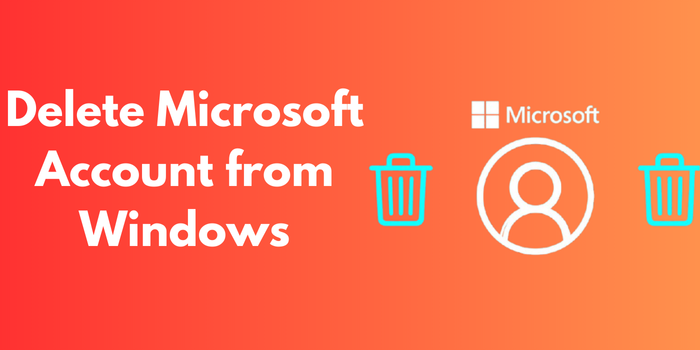
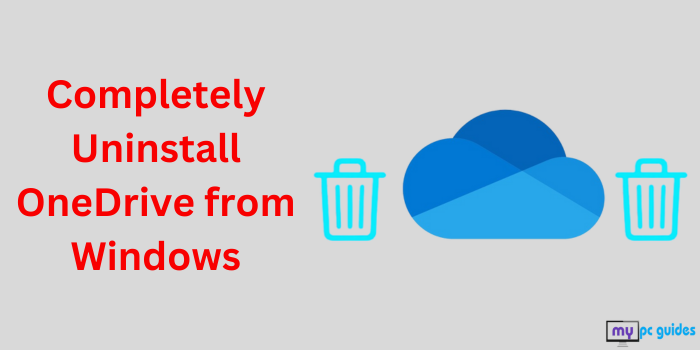
I do not even know how I ended up here but I thought this post was great I do not know who you are but certainly youre going to a famous blogger if you are not already Cheers