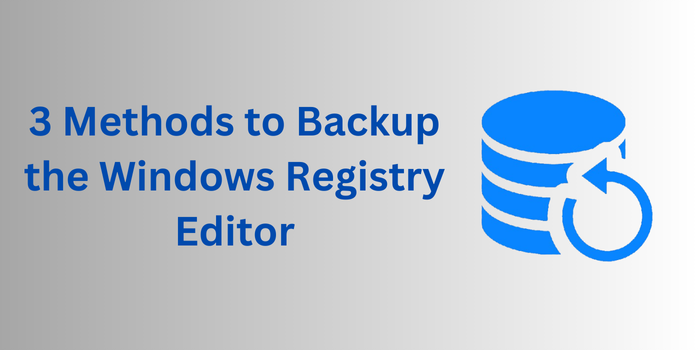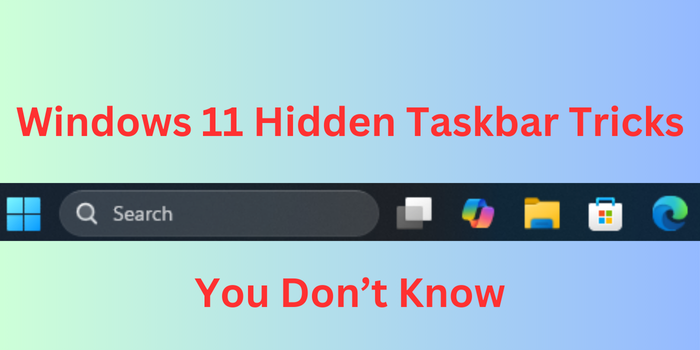When it comes to command-line tools in Windows, two names stand out: Command Prompt (CMD) and PowerShell. Both are powerful tools for managing and automating tasks, but they serve different purposes and cater to different user needs. If you’ve ever wondered which one to use or how they differ, this blog will break down the key differences between CMD and PowerShell, their use cases, and which tool is best suited for your needs.
Table of Contents
What is CMD?
Command Prompt, or CMD, is the older of the two tools. It has been a part of Windows since the early days and is based on the MS-DOS command-line interface. CMD is lightweight, simple, and ideal for running basic commands and scripts.
Key Features of CMD:
- Executes batch files (.bat).
- Supports basic commands like dir, cd, copy, and del.
- Limited to text-based output.
- No support for advanced scripting or automation.
What is PowerShell?
PowerShell, introduced in 2006, is a more advanced command-line shell and scripting language. It is built on the .NET framework and is designed for system administrators and power users. PowerShell is not just a shell but also a scripting language that can automate complex tasks and manage system configurations.
Key Features of PowerShell:
- Executes PowerShell scripts (.ps1).
- Supports advanced commands called cmdlets (e.g., Get-Process, Set-Item).
- Object-based output, allowing for more flexibility and data manipulation.
- Built-in support for automation, remote management, and integration with other systems.
CMD vs PowerShell: Key Differences
Feature | CMD | PowerShell |
Purpose | Basic command execution | Advanced scripting and automation |
Scripting Language | Limited to batch scripting | Full-fledged scripting language |
Output | Text-based | Object-based |
Commands | Simple commands (e.g., dir) | Advanced cmdlets (e.g., Get-Process) |
Automation | Limited | Extensive |
Remote Management | Not supported | Fully supported |
Integration | Limited to basic tasks | Integrates with .NET, APIs, and more |
When to Use CMD?
CMD is best suited for:
- Basic Tasks: Running simple commands like navigating directories, copying files, or checking network settings.
- Legacy Systems: Working with older systems or software that rely on batch files.
- Lightweight Needs: When you need a quick, no-frills command-line tool.
Example Use Case:
If you want to list all files in a directory, you can use the dir command in CMD:
dir C:\ExampleFolder
When to Use PowerShell?
PowerShell is ideal for:
- Automation: Automating repetitive tasks like backups, software installations, or system monitoring.
- System Administration: Managing user accounts, permissions, and system configurations.
- Advanced Scripting: Writing complex scripts to interact with APIs, databases, or remote systems.
Example Use Case:
If you want to list all running processes and sort them by CPU usage, you can use PowerShell:
Get-Process | Sort-Object CPU -Descending
Advantages of PowerShell Over CMD
- Object-Based Output: PowerShell outputs objects, not just text, making it easier to manipulate and analyze data.
- Advanced Scripting: PowerShell supports loops, conditionals, and functions, making it a full-fledged scripting language.
- Remote Management: PowerShell can manage remote systems, making it a favorite among system administrators.
- Integration: PowerShell integrates with .NET, REST APIs, and other technologies, enabling advanced automation.
Advantages of CMD Over PowerShell
- Simplicity: CMD is easier to use for basic tasks and requires no prior scripting knowledge.
- Compatibility: CMD is compatible with older systems and legacy batch files.
- Speed: CMD is lightweight and faster for executing simple commands.
How to Choose Between CMD and PowerShell
- For Beginners: Start with CMD if you’re new to command-line tools. It’s simpler and easier to learn.
- For Advanced Users: Use PowerShell if you need advanced scripting, automation, or system administration capabilities.
- For Legacy Systems: Stick with CMD if you’re working with older systems or batch files.
For Modern Systems: Switch to PowerShell for modern Windows environments and advanced tasks.
Practical Examples: CMD vs PowerShell
1. Listing Files in a Directory
- CMD:
dir C:\ExampleFolder
- PowerShell:
Get-ChildItem C:\ExampleFolder
2. Creating a New Folder
- CMD:
mkdir C:\NewFolder
- PowerShell:
New-Item -Path “C:\NewFolder” -ItemType Directory
3. Checking Network Configuration
- CMD:
ipconfig
- PowerShell:
Get-NetIPConfiguration
Frequently Asked Questions (FAQs)
1. Can I Use CMD Commands in PowerShell?
Yes, most CMD commands work in PowerShell. However, PowerShell uses aliases to map CMD commands to its own cmdlets. For example, dir in PowerShell is an alias for Get-ChildItem.
2. Is PowerShell Replacing CMD?
While PowerShell is more powerful and versatile, CMD is still included in Windows for compatibility reasons. However, Microsoft recommends using PowerShell for new scripts and automation tasks.
3. Which Tool is Better for Beginners?
CMD is easier for beginners due to its simplicity. However, learning PowerShell is highly recommended for those interested in system administration or automation.
4. Can I Run PowerShell Scripts in CMD?
No, PowerShell scripts (.ps1) cannot be executed directly in CMD. You need to use PowerShell to run them.
5. How Do I Switch from CMD to PowerShell?
You can open PowerShell from CMD by typing powershell and pressing Enter. To switch back, type cmd.
To learn how to use Windows Terminal and its features Click here.
Conclusion
Both CMD and PowerShell are valuable tools in the Windows ecosystem, but they serve different purposes. CMD is ideal for quick, simple tasks and legacy scripts, while PowerShell is the go-to tool for advanced scripting, automation, and system administration.
If you’re new to command-line tools, start with CMD to get comfortable with basic commands. As you gain experience, transition to PowerShell to unlock its full potential. By mastering both tools, you’ll be well-equipped to handle any task in Windows.