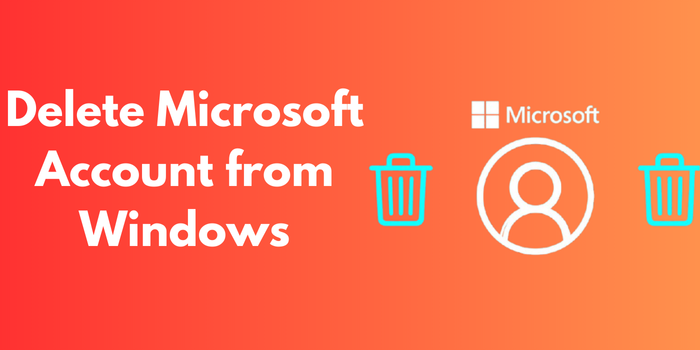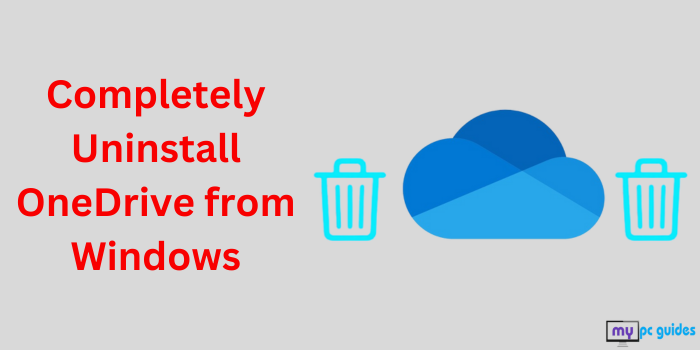
OneDrive, Microsoft’s cloud storage service, is an integral part of Windows, aimed at helping users store and sync files effortlessly across devices. However, it may not be suitable for everyone. Some users prefer for different storage solutions, while others might want to uninstall OneDrive from Windows to free up resources or eliminate unwanted integration. In this guide, we’ll explore the reasons you might consider uninstalling OneDrive, common issues related to it, methods for completely removing OneDrive from Windows, and answers to frequently asked questions.
Why Should You Uninstall OneDrive from Windows?
Although OneDrive offers advantages for many, there are several reasons to consider uninstalling it:
- Storage Limitations: Free OneDrive accounts come with only 5GB of storage. For users who need more space without paying for upgrades, this can be a drawback.
- System Performance: OneDrive operates continuously in the background, using CPU, memory, and network bandwidth, which can impact overall system performance.
- Privacy Concerns: Some users prefer not to keep their files on cloud services due to security or privacy issues.
- Preference for Other Services: Many users favor alternative cloud storage options like Google Drive, Dropbox, or iCloud.
- Unnecessary Integration: For those who don’t use OneDrive, its presence in File Explorer and constant notifications can be quite annoying.
Common Problems with OneDrive
Before you decide to uninstall OneDrive, it’s helpful to be aware of some common issues that users often encounter:
- Sync Errors: Sometimes files don’t sync correctly, which can result in incomplete backups or duplicate files.
- Startup Intrusion: OneDrive tends to launch automatically when Windows starts, and many users find this unnecessary and bothersome.
- Data Consumption: Regularly uploading and downloading files can use up a lot of bandwidth, which can be problematic for those on limited data plans.
- Compatibility Issues: OneDrive’s close integration with Windows can sometimes lead to conflicts with other third-party applications or services.
Methods to Completely Uninstall OneDrive from Windows
Uninstalling OneDrive can vary depending on your version of Windows. Here are detailed methods for completely removing it:
1. Uninstall OneDrive via Settings
The easiest method is to use the Settings app in Windows.
Steps:
- Press Windows + I to open Settings.
2. Navigate to Apps > Installed apps.
3. Find Microsoft OneDrive.
4. Click on it and select Uninstall.
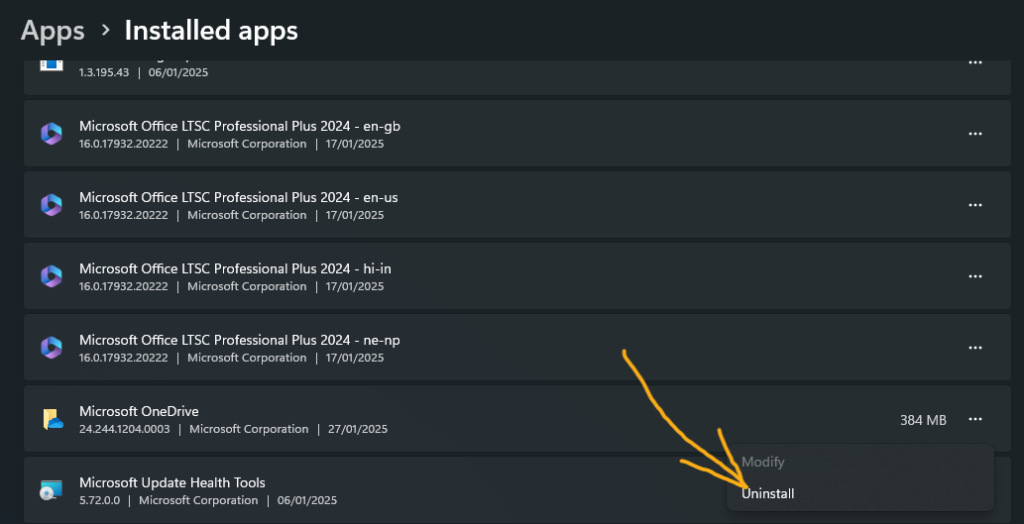
5. Follow the on-screen instructions to complete the process.
2. Uninstall OneDrive Using Command Prompt
Command Prompt offers a quick way to remove OneDrive.
Steps:
- Open Command Prompt as Administrator by typing cmd in the Start menu, right-clicking it, and selecting Run as administrator.
2. Enter the following command to stop OneDrive:
taskkill /f /im OneDrive.exe
3. Depending on your version of Windows, enter the following uninstall command:
- For 32-bit systems:
%SystemRoot%\System32\OneDriveSetup.exe /uninstall
- For 64-bit systems:
%SystemRoot%\SysWOW64\OneDriveSetup.exe /uninstall
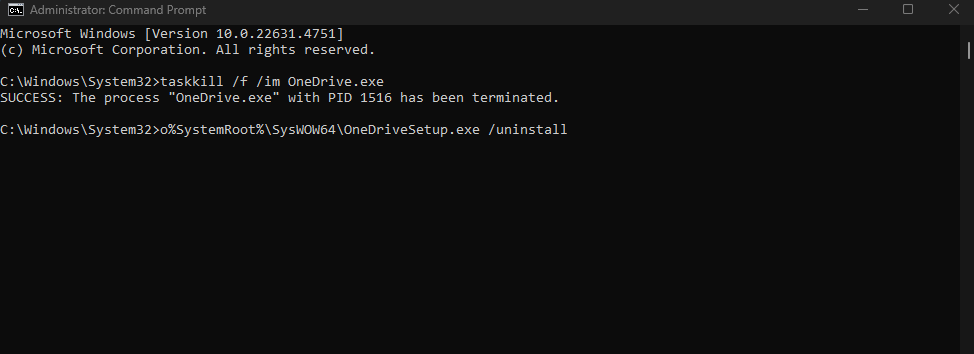
4. Press Enter to execute the command. OneDrive will be uninstalled.
3. Remove OneDrive Leftover Files
After uninstalling OneDrive, some residual files may remain on your system. You can delete these manually.
Steps:
- Open File Explorer and navigate to:
C:\Users\YourUsername\OneDrive
2. Delete the OneDrive folder and its contents.
3. To remove OneDrive from File Explorer, use Registry Editor (optional).
4. Use Third-Party Tools
Several third-party uninstaller tools, such as Revo Uninstaller or IObit Uninstaller, can help remove OneDrive and its leftover files completely.
If you want to only disable or stop syncing OneDrive: Click here
Frequently Asked Questions (FAQs)
1. Will Uninstalling OneDrive Delete My Files?
No, if you uninstall OneDrive, your files that are saved locally on your device will remain intact. However, any files that are stored solely in the cloud will stop syncing.
2. Can I Reinstall OneDrive After Uninstalling it?
Absolutely, you can reinstall OneDrive at any time by downloading it from the official Microsoft website or through the Windows Store.
3. Does Uninstalling OneDrive Affect Other Microsoft Services?
No, uninstalling OneDrive does not impact other Microsoft services like Office or Outlook. However, you will lose access to features that depend on OneDrive integration.
4. What Are the Alternatives to OneDrive?
If you decide to uninstall OneDrive, there are several popular alternatives available, such as Google Drive, Dropbox, iCloud, and Box, depending on your storage and syncing preferences.
Conclusion
Uninstall OneDrive from Windows can be a good choice if you prefer other cloud storage options, want to enhance system performance, or simply don’t use the service. The methods described in this guide make it easy to completely uninstall OneDrive from your system. Whether you opt to remove it through settings, the command prompt, or Group Policy, the decision is yours. By following these steps, you can create a more personalized Windows experience without unnecessary clutter.