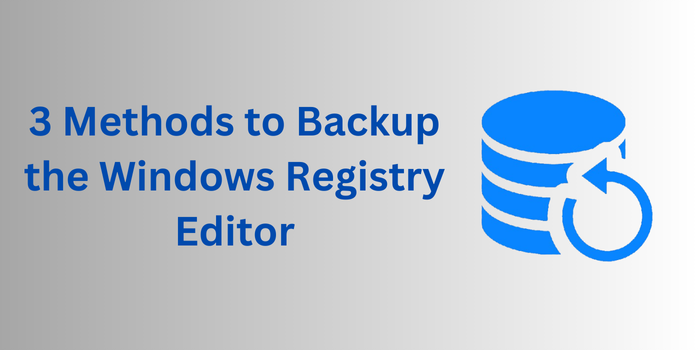
The Windows Registry is a critical component of your operating system, storing configuration settings for hardware, software, and user preferences. Making changes to the Registry can significantly impact your system’s performance and stability. That’s why it’s essential to back up the Registry before making any modifications. In this blog, we’ll walk you through the steps to back up the Windows Registry Editor and explain why it’s so important.
Why Backup the Windows Registry?
Before diving into the “how,” let’s talk about the “why”:
Avoid System Crashes: Incorrect changes to the Registry can cause your system to become unstable or even unbootable.
Easy Recovery: A backup allows you to restore your system to its previous state if something goes wrong.
Peace of Mind: Knowing you have a backup ensures you can experiment with Registry tweaks without fear of permanent damage.
How to Backup the Windows Registry Editor
Backing up the Registry is a straightforward process. Here are three methods to do it:
Method 1: Backup the Entire Registry
1. Open the Registry Editor:
- Press Win + R to open the Run dialog box.
- Type regedit and press Enter.
- Click Yes if prompted by User Account Control (UAC).
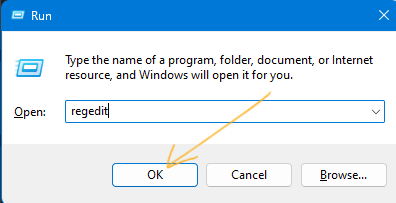
2. Export the Entire Registry:
- In the Registry Editor, click on File in the top-left corner.
- Select Export from the dropdown menu.
- Choose a location to save the backup (e.g., your Desktop or an external drive).
- In the Export range section, select All.
- Give the file a descriptive name (e.g., Full Registry Backup) and click Save.
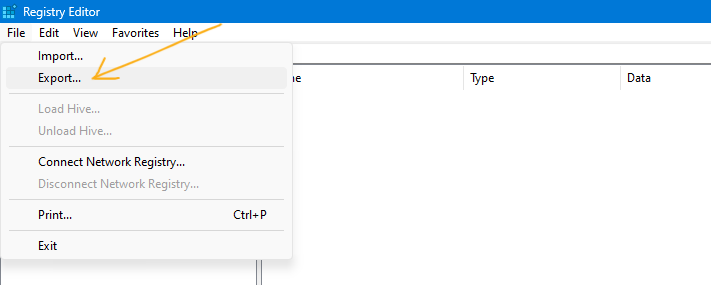
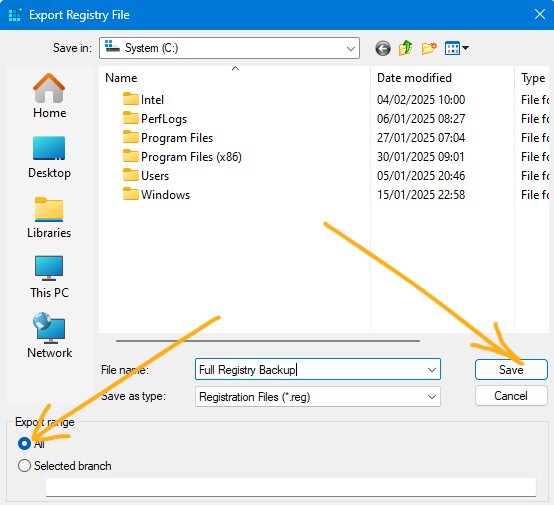
3. Verify the Backup:
- Navigate to the location where you saved the backup file.
- Ensure the file has a .reg extension (e.g., Full Registry Backup.reg).
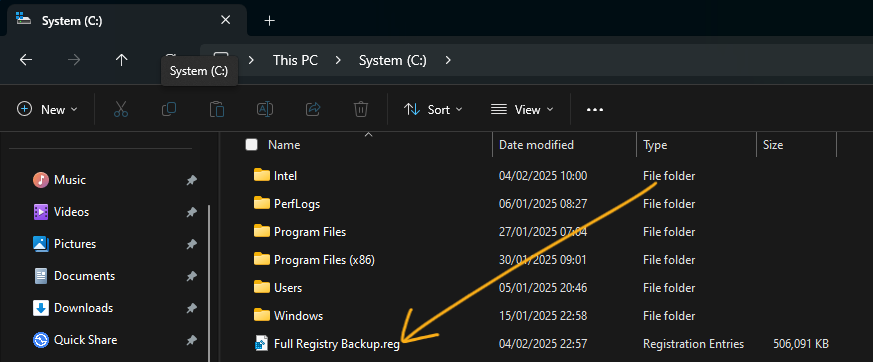
Method 2: Backup a Specific Registry Key
If you’re only modifying a specific part of the Registry, you can back up just that key:
1. Open the Registry Editor:
- Press Win + R to open the Run dialog box.
- Type regedit and press Enter.
- Click Yes if prompted by User Account Control (UAC).
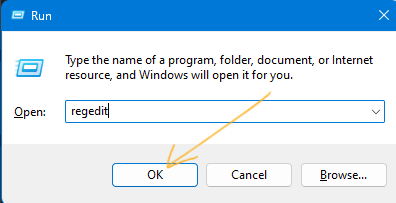
2. Locate the Key to Backup:
- Navigate to the specific key you want to back up (e.g., HKEY_CURRENT_USER\Software\Microsoft\Windows).
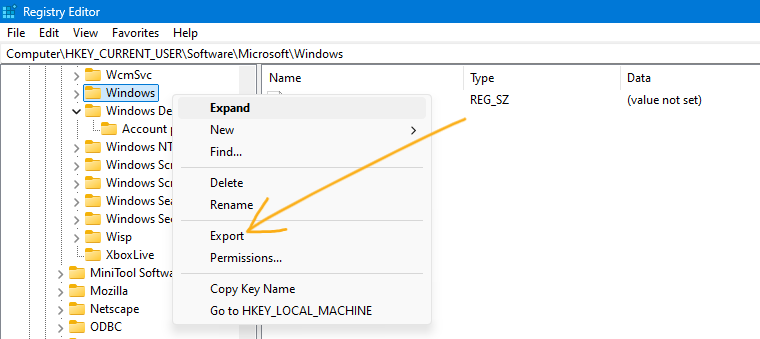
3. Export the Key:
- Right-click the key and select Export.
- Choose a location to save the backup and give it a name.
- Ensure the Export range is set to Selected branch.
- Click Save.
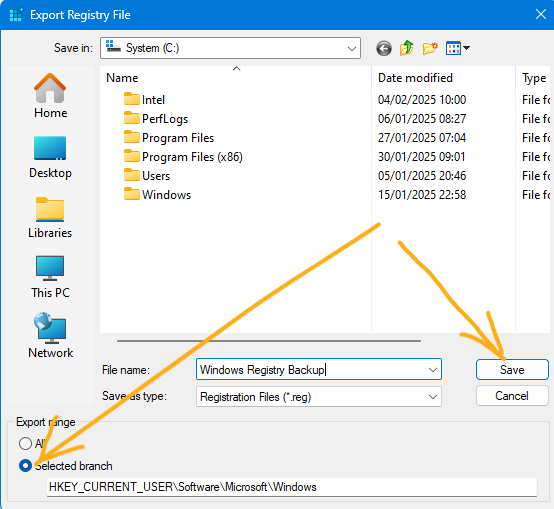
Method 3: Use System Restore to Backup the Registry
Windows System Restore automatically backs up the Registry along with other system files:
1. Open System Restore:
- Press Win + R, type sysdm.cpl, and press Enter.
- Go to the System Protection tab.
- Click Configure and ensure Turn on system protection is selected.
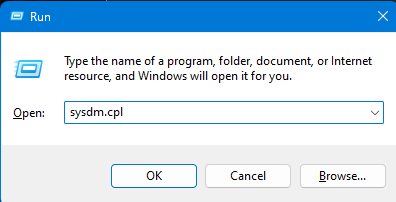
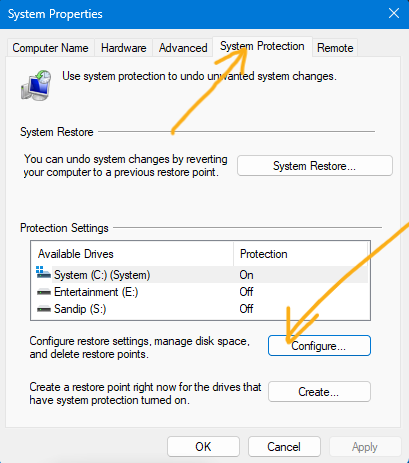
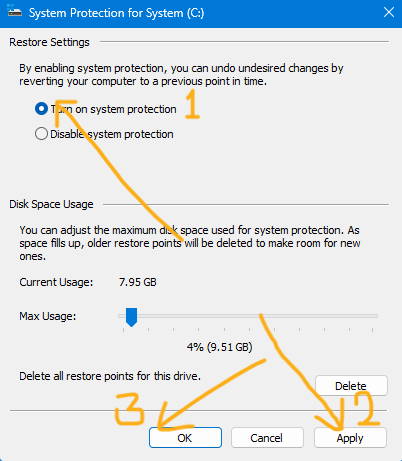
2. Create a Restore Point:
- Click Create and give the restore point a name (e.g., Pre-Registry_Edit).
- Click OK to create the restore point.
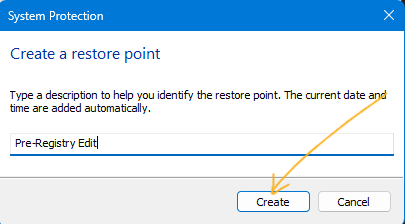
3. Restore if Needed:
- If something goes wrong, you can restore your system to this point by going back to the System Protection tab and clicking System Restore.
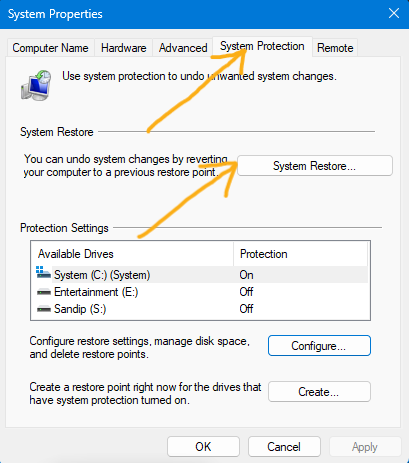
How to Restore the Registry from a Backup?
If you need to restore the Registry from a backup, follow these steps:
1. Locate the Backup File:
- Find the .reg file you created earlier.
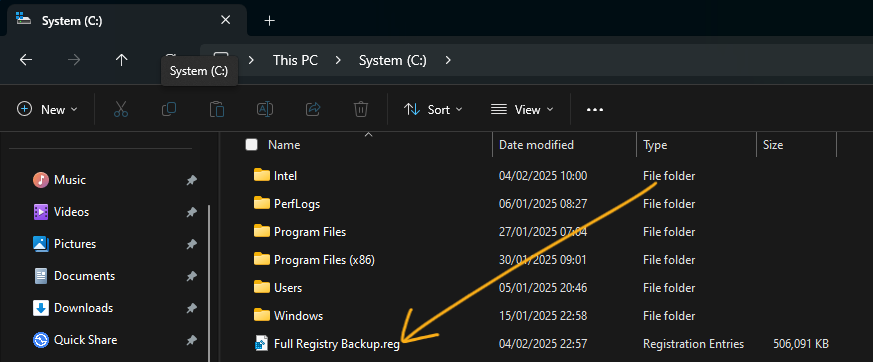
2. Double-Click the Backup File:
- Double-click the .reg file and click Yes when prompted to confirm the changes.
3. Restart Your Computer:
- Restart your PC to ensure the changes take effect.
Best Practices for Registry Backup
- Backup Regularly: Make it a habit to back up the Registry before making any changes.
- Store Backups Safely: Save your backups to an external drive or cloud storage to prevent data loss.
- Label Backups Clearly: Use descriptive names for your backup files to easily identify them later.
- Test Your Backups: Periodically test your backups to ensure they can be restored successfully.
Alternative: Use Third-Party Tools
If you prefer a more automated approach, consider using third-party tools like:
- ERUNT (Emergency Recovery Utility NT): A lightweight tool for backing up and restoring the Registry.
2. CCleaner: A popular system optimization tool that includes a Registry backup feature.
3. RegBak: A simple utility for creating Registry backups.
Conclusion
Backing up the Windows Registry is a simple yet crucial step to protect your system from potential issues caused by incorrect modifications. Whether you’re a seasoned tech enthusiast or a casual user, taking a few minutes to create a backup can save you hours of troubleshooting down the line. By following the steps outlined in this guide, you can confidently make changes to the Registry, knowing you have a safety net in place.

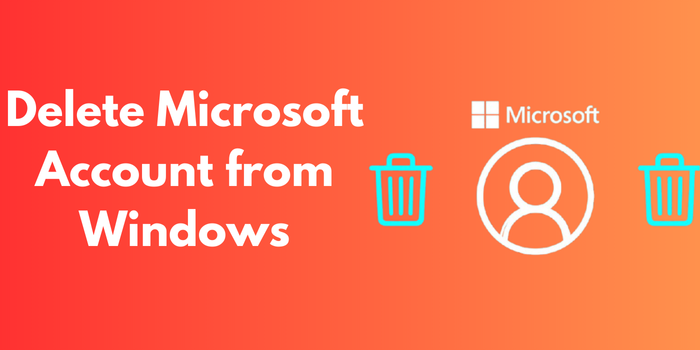
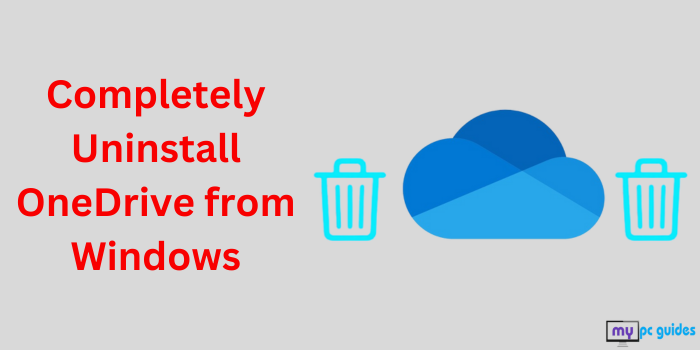
I do not even understand how I ended up here, but I assumed this publish used to be great
For the reason that the admin of this site is working, no uncertainty very quickly it will be renowned, due to its quality contents.
This feels like a superpower.
I just like the helpful information you provide in your articles
I like the efforts you have put in this, regards for all the great content.
I appreciate you sharing this blog post. Thanks Again. Cool.
This is my first time pay a quick visit at here and i am really happy to read everthing at one place
I appreciate you sharing this blog post. Thanks Again. Cool.
I truly appreciate your technique of writing a blog. I added it to my bookmark site list and will
very informative articles or reviews at this time.
Great information shared.. really enjoyed reading this post thank you author for sharing this post .. appreciated
This is really interesting, You’re a very skilled blogger. I’ve joined your feed and look forward to seeking more of your magnificent post. Also, I’ve shared your site in my social networks!
This was beautiful Admin. Thank you for your reflections.
Hi there to all, for the reason that I am genuinely keen of reading this website’s post to be updated on a regular basis. It carries pleasant stuff.
You’re so awesome! I don’t believe I have read a single thing like that before. So great to find someone with some original thoughts on this topic. Really.. thank you for starting this up. This website is something that is needed on the internet, someone with a little originality!
This is really interesting, You’re a very skilled blogger. I’ve joined your feed and look forward to seeking more of your magnificent post. Also, I’ve shared your site in my social networks!
Hi there to all, for the reason that I am genuinely keen of reading this website’s post to be updated on a regular basis. It carries pleasant stuff.
naturally like your web site however you need to take a look at the spelling on several of your posts. A number of them are rife with spelling problems and I find it very bothersome to tell the truth on the other hand I will surely come again again.
There is definately a lot to find out about this subject. I like all the points you made
I am truly thankful to the owner of this web site who has shared this fantastic piece of writing at at this place.
very informative articles or reviews at this time.
Awesome! Its genuinely remarkable post, I have got much clear idea regarding from this post
Good post! We will be linking to this particularly great post on our site. Keep up the great writing
I truly appreciate your technique of writing a blog. I added it to my bookmark site list and will
I am truly thankful to the owner of this web site who has shared this fantastic piece of writing at at this place.
For the reason that the admin of this site is working, no uncertainty very quickly it will be renowned, due to its quality contents.
Nice post. I learn something totally new and challenging on websites
This is really interesting, You’re a very skilled blogger. I’ve joined your feed and look forward to seeking more of your magnificent post. Also, I’ve shared your site in my social networks!
This was beautiful Admin. Thank you for your reflections.
Hi there to all, for the reason that I am genuinely keen of reading this website’s post to be updated on a regular basis. It carries pleasant stuff.
I just like the helpful information you provide in your articles
I really like reading through a post that can make men and women think. Also, thank you for allowing me to comment!
I very delighted to find this internet site on bing, just what I was searching for as well saved to fav
Very well presented. Every quote was awesome and thanks for sharing the content. Keep sharing and keep motivating others.
This is really interesting, You’re a very skilled blogger. I’ve joined your feed and look forward to seeking more of your magnificent post. Also, I’ve shared your site in my social networks!
For the reason that the admin of this site is working, no uncertainty very quickly it will be renowned, due to its quality contents.
This was beautiful Admin. Thank you for your reflections.
This blog has opened my eyes to new ideas and perspectives that I may not have considered before Thank you for broadening my horizons