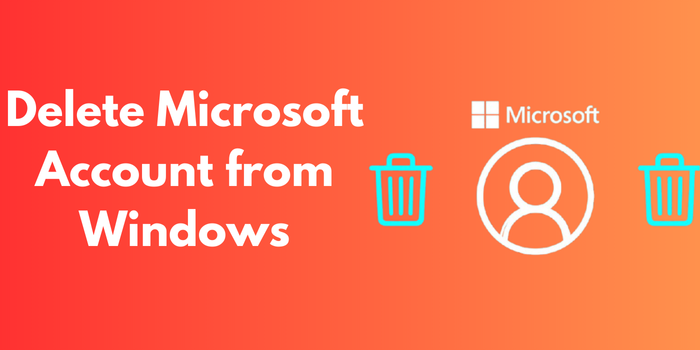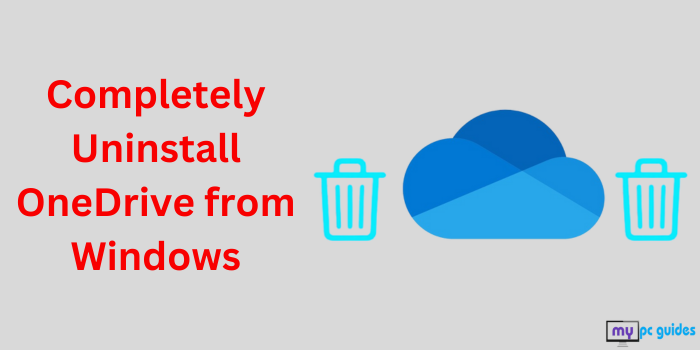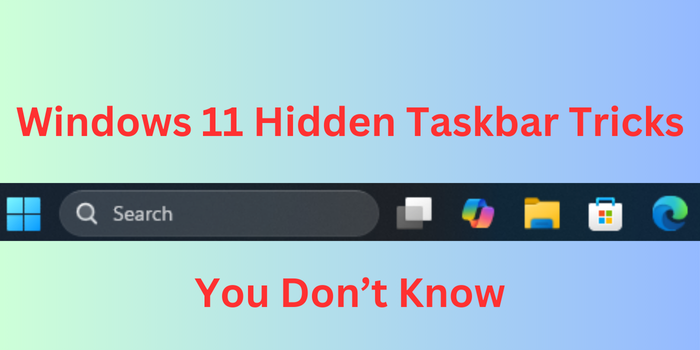
Windows 11 has brought a fresh and modern look to the operating system, and one of its most noticeable changes is the revamped taskbar. While many users are familiar with basic taskbar features, there are several hidden tricks and customization options that can significantly enhance your productivity and user experience. In this blog, we’ll explore lesser-known taskbar customization tips for Windows 11 that will help you unlock its full potential.
Why Customize the Windows 11 Taskbar?
The taskbar is one of the most frequently used elements of the Windows interface. It provides quick access to apps, system notifications, and essential tools. By customizing it, you can streamline your workflow, save time, and make your desktop more personalized. Whether you’re a power user or a casual Windows 11 user, these hidden tricks will help you get the most out of your taskbar.
1. Move the Taskbar to the Left or Center
By default, the Windows 11 taskbar is positioned at the bottom center of the screen. However, did you know you can move it to the left?
Steps:
- Right-click on the taskbar and select Taskbar settings.
- Scroll down to Taskbar behaviors.
- Under Taskbar alignment, change the position to Center or Left.
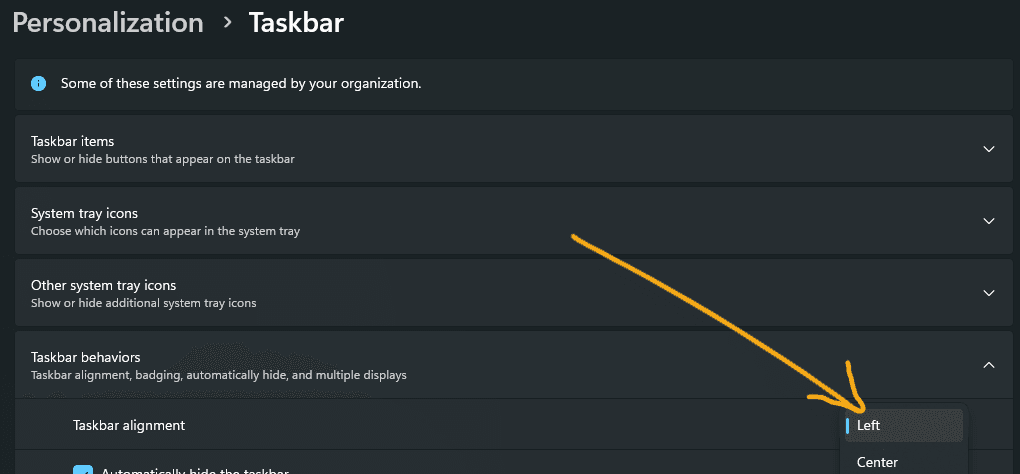
2. Customize Taskbar Corner Icons
Windows 11 allows you to control which icons appear in the taskbar corners, such as the system tray and notification area.
Steps:
- Go to Settings > Personalization > Taskbar.
- Click on Taskbar items and System tray icons.
- Toggle the icons you want to show or hide.
This feature helps declutter your taskbar and ensures only the most important icons are visible.
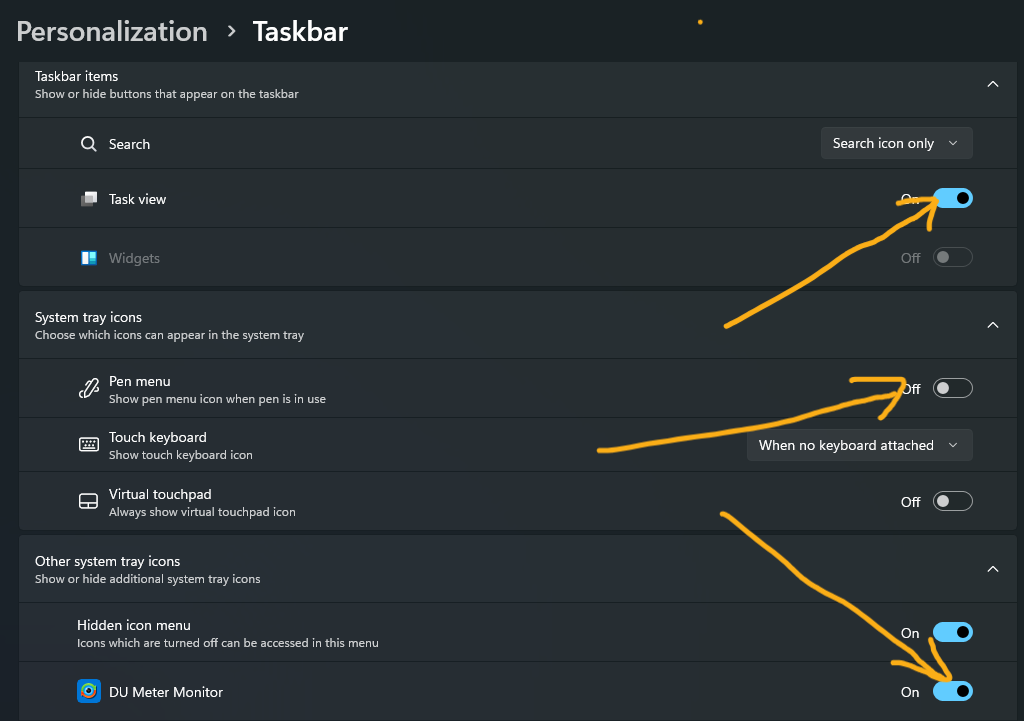
3. Enable the Hidden Taskbar for a Clean Look
If you prefer a minimalist desktop, you can automatically hide the taskbar when it’s not in use. This helps create a clutter-free workspace while still keeping everything accessible.
Steps:
- Right-click on the taskbar and select Taskbar Settings.
- Scroll down to Taskbar behaviors.
- Check the box next to Automatically hide the taskbar.
Now, your taskbar will remain hidden until you move your cursor to the bottom of the screen.
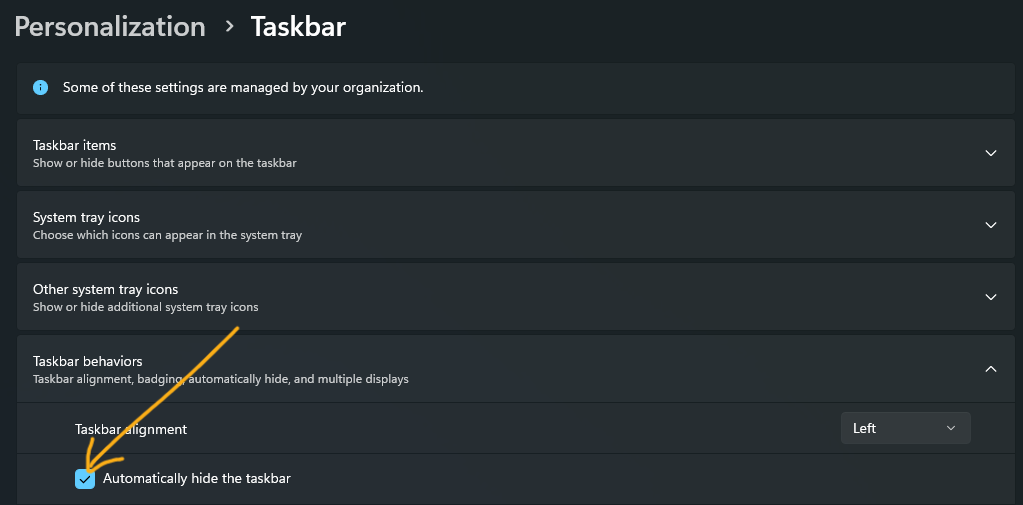
4. Resize the Taskbar Using the Registry Editor
By default, Windows 11 has a medium-sized taskbar, but you can make it larger or smaller with another registry edit.
Steps:
- Open Registry Editor using regedit.
- Navigate to: HKEY_CURRENT_USER\Software\Microsoft\Windows\CurrentVersion\Explorer\Advanced
- Right-click on Advanced, select New > DWORD (32-bit) Value, and name it TaskbarSi.
- Select decimal and set its value to:
- 0 for a small taskbar
- 1 for the default size
- 2 for a large taskbar
- Restart Windows Explorer to apply the changes.
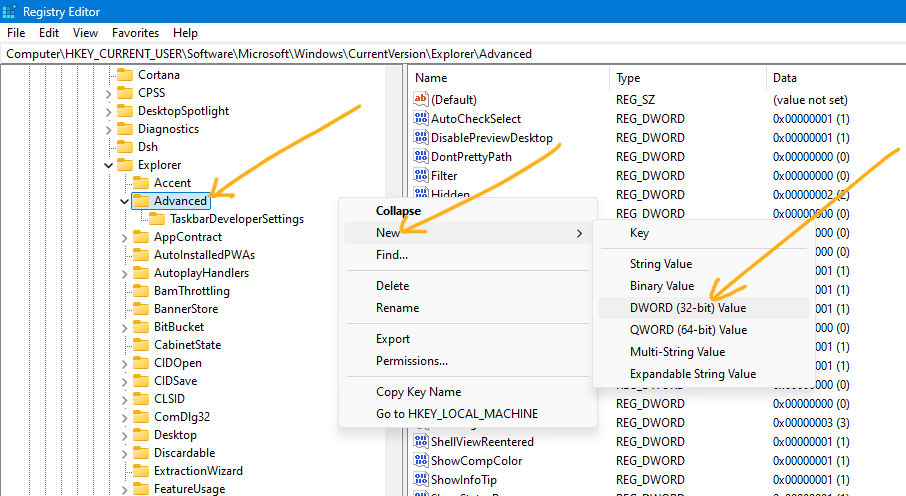
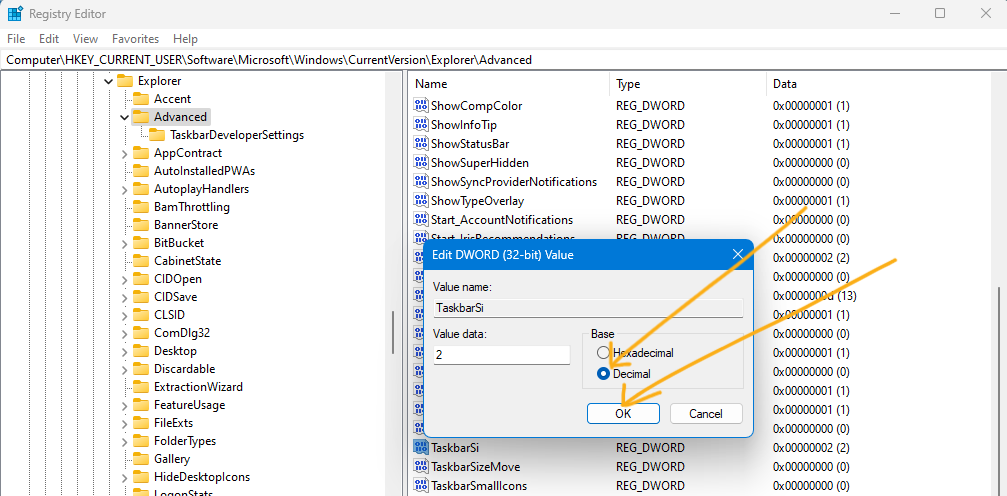
5. Add a Transparent Taskbar for a Modern Look
If you want to make your taskbar fully transparent. You can enhance its appearance using a free tool called TranslucentTB from the Microsoft Store.
Steps:
- Download TranslucentTB from the Microsoft Store.
- Right click the TranslucentTB icon to open the app and select the Clear option for full transparency.
- Customize additional effects like blur, acrylic, or opaque for a unique look.
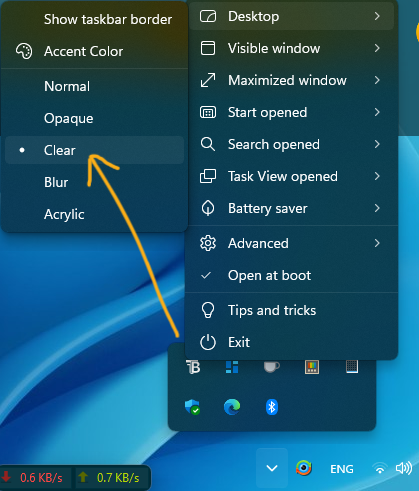
6. Pin Any File or Folder to the Taskbar
By default, Windows 11 only allows you to pin apps to the taskbar, but there’s a trick to pinning any file or folder.
Steps:
- Right-click on the file or folder and select Create shortcut.
- Right-click on the shortcut, go to Properties, and modify the Target field by adding explorer at the beginning, like this:
explorer “C:\Users\sandi\Music\Lofi Music”
3. Click OK and then drag the shortcut to the taskbar.
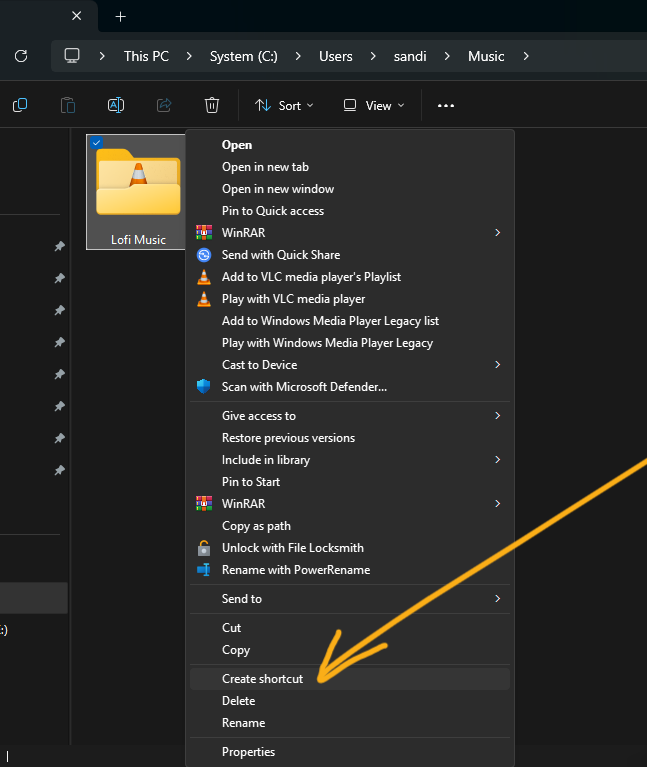
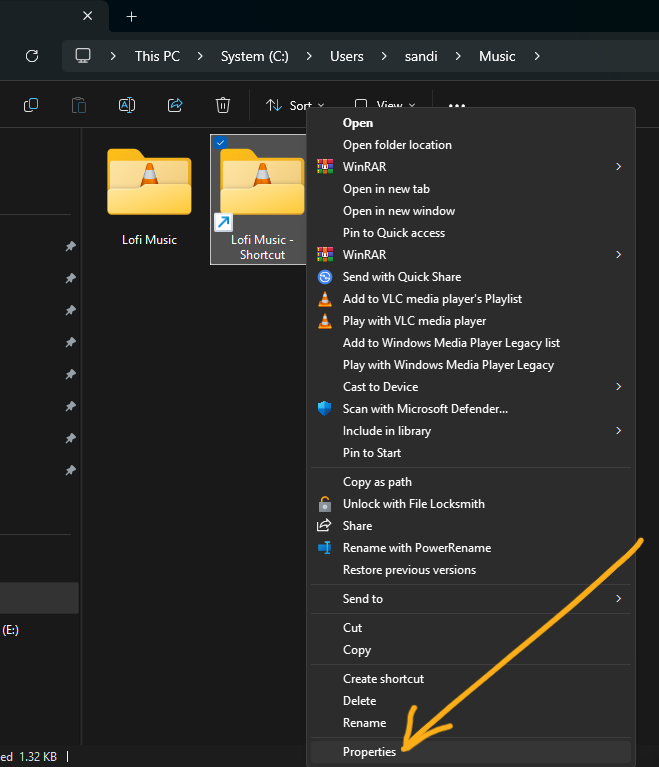
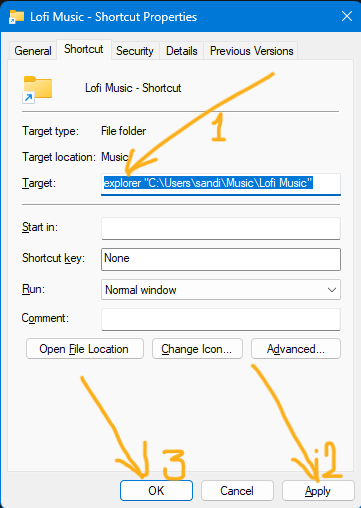
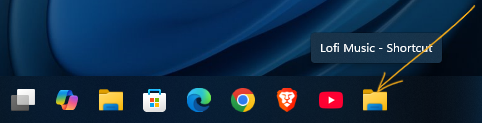
7. Use Taskbar Shortcuts for Quick Actions
You can boost productivity with these handy taskbar shortcuts:
- Win + T – Cycle through taskbar apps.
- Shift + Click – Open a new instance of an app.
- Ctrl + Shift + Click – Open an app with administrator privileges.
- Win + D – Show or hide the desktop instantly.
8. Restore the Classic Right-Click Menu
Windows 11 introduced a new right-click menu on the taskbar, but you can bring back the classic version.
Steps:
- Open Registry Editor (regedit).
2. Navigate to:
HKEY_CURRENT_USER\Software\Classes\CLSID
3. Create a new key named {86ca1aa0-34aa-4e8b-a509-50c905bae2a2}.
4. Inside it, create another key called InprocServer32.
5. Double-click (Default) and leave the value blank.
6. Restart Windows Explorer.
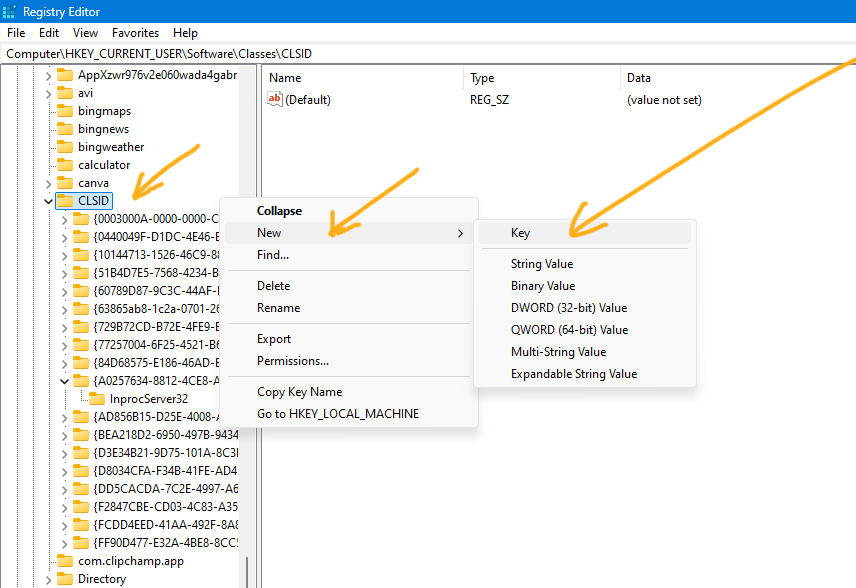
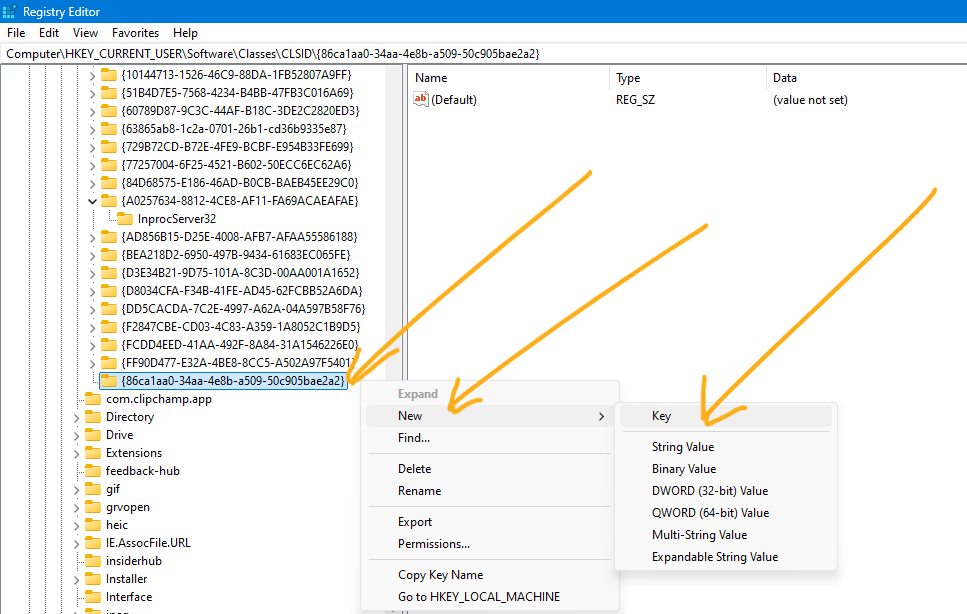
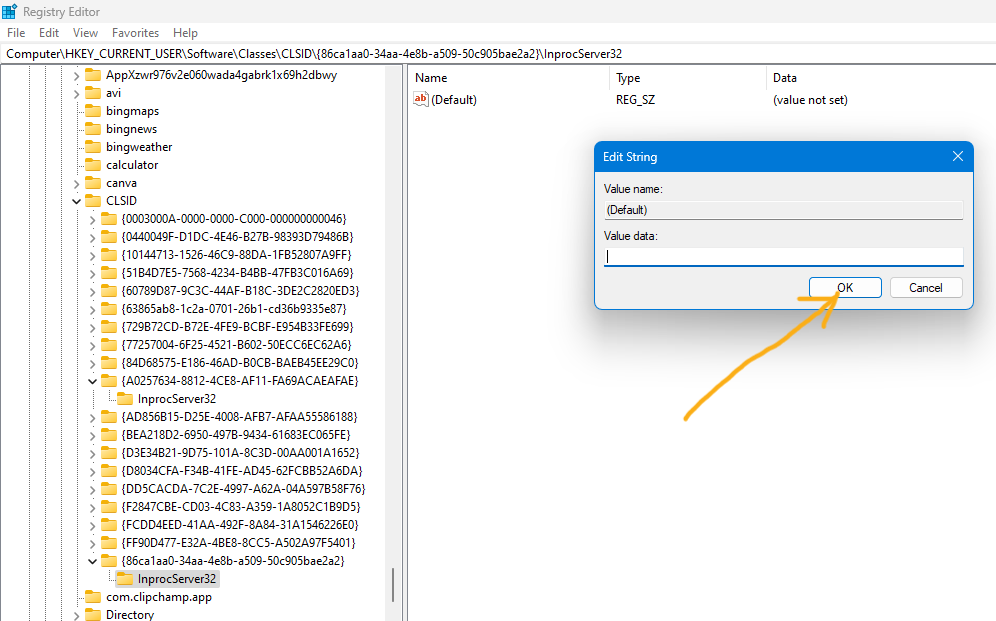
Note: Don’t forget to backup registry before editing. To learn how to backup and restore registry Click here.
These Windows 11 hidden taskbar tricks help you customize your experience beyond what Microsoft officially offers. Whether you’re optimizing for productivity, aesthetics, or just prefer a more classic layout, these tweaks will elevate your Windows 11 taskbar to the next level.
By implementing these tips, you’ll enhance your workflow and enjoy a more personalized desktop experience. Try them out today and take full control of your Windows 11 taskbar!